Our Process
New Order
Find items you would like to purchase and submit your order. Our team will send you a quote with 24 hours.
Awaiting Payment
Once your receive your quote, you can pay for items via PayPal or Card. Our team will immediately start fulfilling your order.
Delivered to GFK
When all your items are delivered to our warehouse by the seller, our team will repackage your items into one box to help you save the cost of shipping.
Shipping Invoice
Before your package is shipped out, our team will send you a picture for verification and an invoice for international delivery via DHL or EMS.
Shipping Payment
Check your shipping invoice and pay for international delivery.
Shipped to You
Lastly, after confirming shipping payment, your package will be sent.
Placing Order
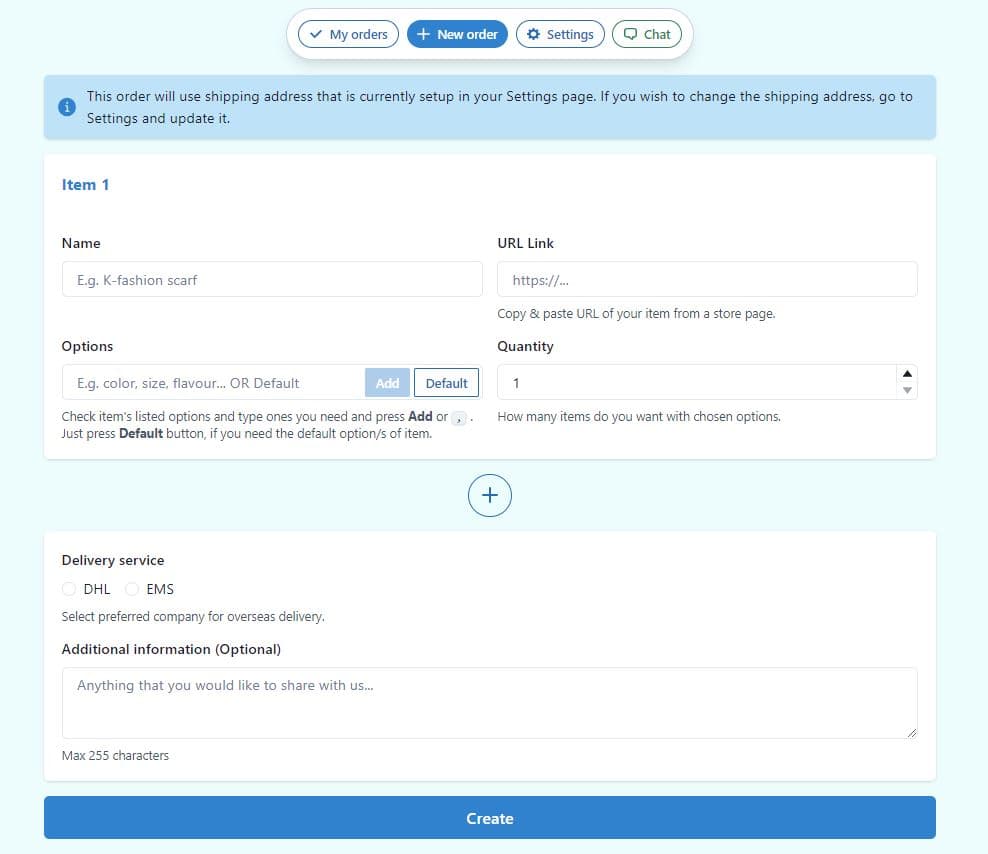
- Login
- Click on New Order on your Dashboard
- Type product name in the Name text field
- In the URL Link text box insert the entire URL (e.g. https://www.ktown4u.com/iteminfo?goods_no=98586)
- In the Options text box insert the options that you would like, if order does not have additional options just click on the default button (i.e. If you are ordering a T-shirt, there are options such as the color or size)
- Lastly you may choose your preferred international courier company DHL or EMS and any other additional information regarding your order
- If you would like to order multiple different items in the same order, click on the plus button, shown with a red arrow on the picture above
Checking My Order Status
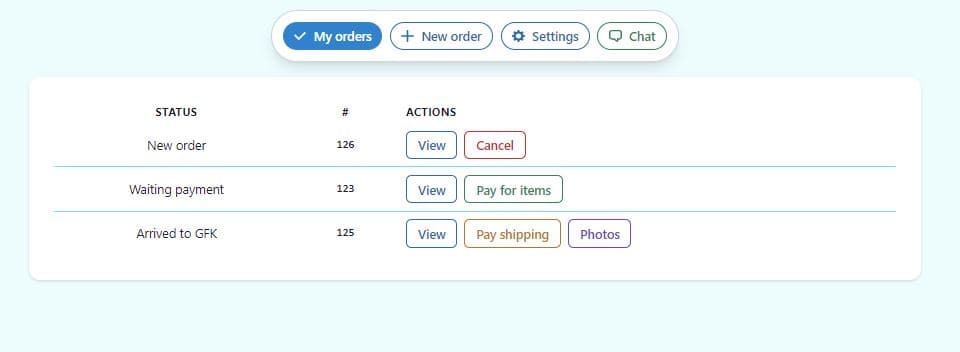
- Login
- Click on My Orders
- On the left on the status column, you can see what stage of the your order is currently on
Paying for Your Items/Shipping
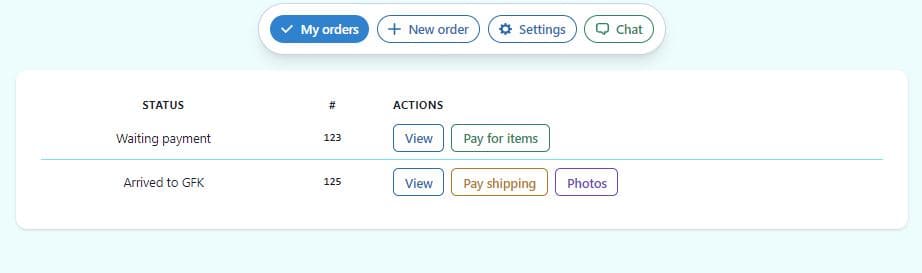
- Login
- Click on My Orders
- Pay for items/Pay shipping Click on Pay for items/Pay shipping button.
The “Pay for items/Pay shipping” buttons will only appear when your order has is in the “waiting payment” or “Arrived to GFK” status. You will be able to pay through PayPal or via bank transfer.
How to Check My Invoice?
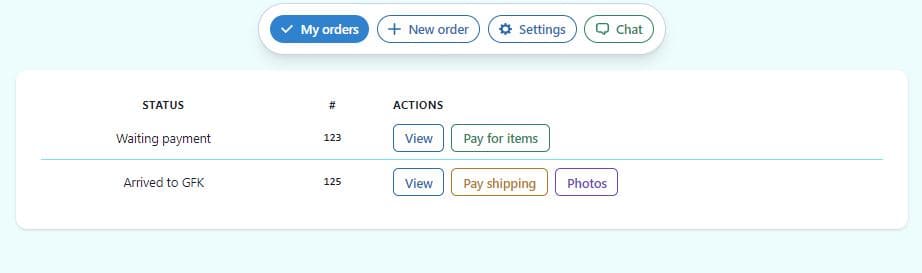
- Login
- Click on My Orders
- Click the View button on the actions column.
How to Cancel My Order?
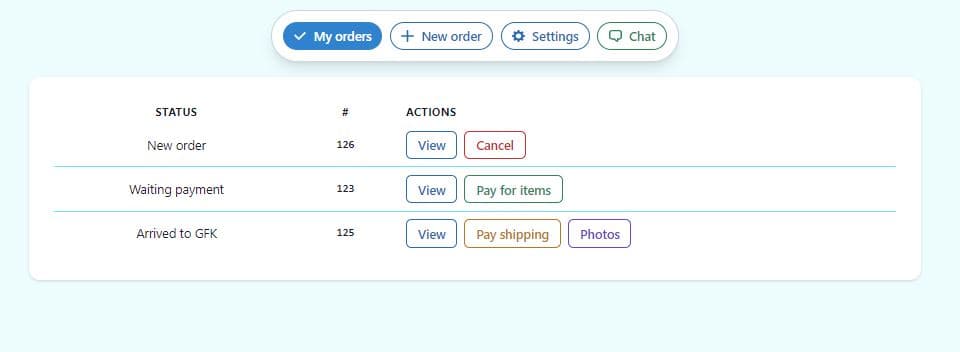
- Login
- Click on My Orders
- Click on Cancel button on the actions column
Note: GFK does not charge for any order cancellation before you have paid for your items. However, once the payment has been made, a charge of 5$ USD will required to cancel it. The reason for the charge is that your orders are personally handled by our team members who take the time and effort to process your order as it is impossible to do it automatically.
How to See Photos of My Items?
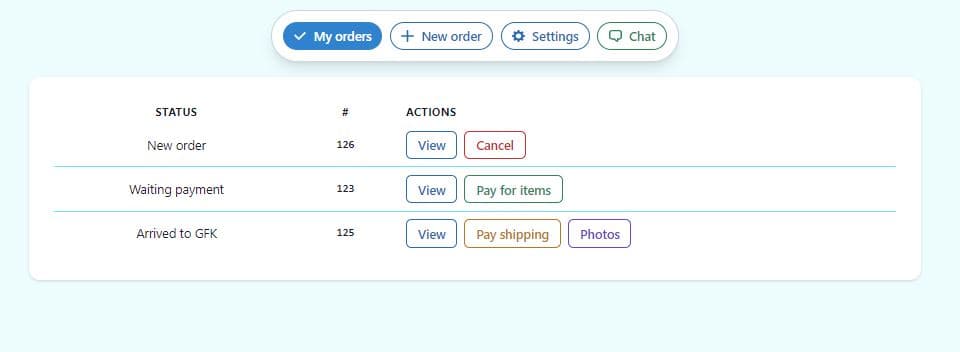
- Login
- Click on My Orders
- Click the Photos button on the actions column